Please click on the link to learn about specific features within our software.
| Title | Description | Url | Preview |
|---|---|---|---|
| Accounts Tab | Learn about the different submenus within the Accounts tab. In this video we will go over how to manage your locations and settings. You will learn how to activate certain add-ons such as Eprescribing, Telehealth, and Speech to Text. You will know how to create custom appointment types. Furthermore, we go over how to activate your payment processing capabilities to allow you to make credit card, debit card, and bank payments. | https://youtu.be/17K-8uqqKUE | 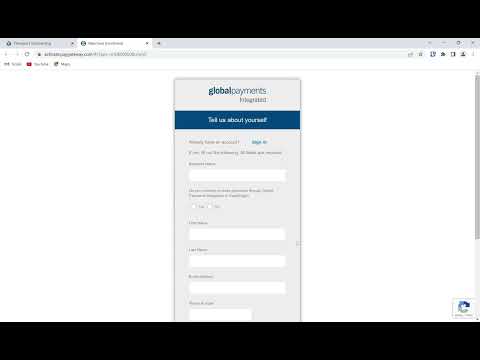 |
| Users Tab | Learn how to add Users to your practice in this video. | https://youtu.be/ZGMgwBbWpww |  |
| Client Management Tab | Learn how to manage your established and future clients in this video. You will learn how to bulk email all your clients to update any intake/client forms in the Email Updated Client Packets section. We show you how to send different sections of the chart to outside providers securely to facilitate referrals. You can upload clients from other EMR’s through the Upload Clients section. We go over the various ways to add clients to your practice. We show you how to manually add clients to your practice. We show you how to invite potential clients manually or through your own personalized website link. We show you how to control which sections of the chart your client will have access to from within their client portal. Lastly we go over whether you want your clients to have the capability to prepay for their appointments within the Client Deposits submenu. | https://youtu.be/l6-XoLolHME | 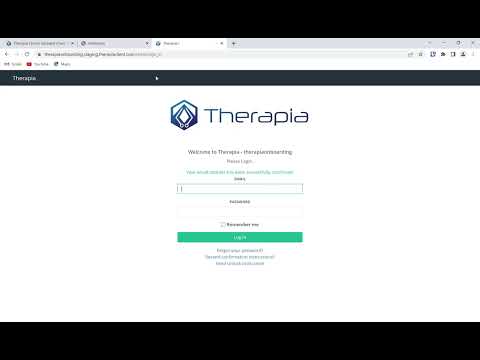 |
| Title | Description | Url | Preview |
|---|---|---|---|
| Forms and their Versions | We recommended that you first watch this video before learning how to create notes within the Form Builder section. We go over the concept of forms and their versions and how they are used within the workflow of creating and choosing a note. We specifically go over where the forms and their versions are used. Furthermore, we also go over where the forms are fixed but you have the option of creating versions in the Group Notes and Treatment Plan tabs. Lastly, we go over the Clients forms and how they are separated into age categories rather than versions. | https://youtu.be/mEmXnbwXrok |  |
| Form Builder- Widgets | We recommend that you first watch the video titled ‘Forms and their Versions’ before you view this video. Here you will be shown an example of how to incorporate the Widgets in to your notes. We briefly discuss the value of adding widgets to your note (also discussed in the ‘Selecting and Signing a Note’ video). | https://youtu.be/DAyi_yJxMxg | 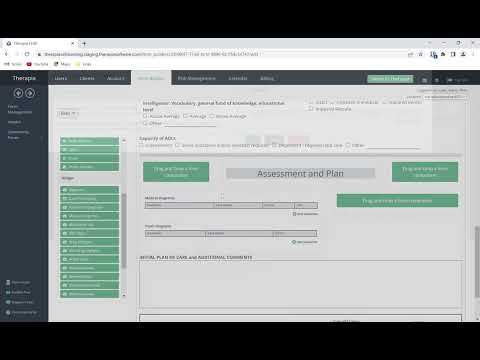 |
| Form Builder- Components and Sections | We recommend that you first watch the video titled ‘Forms and their Versions’ before you view this video. Here you will be shown an example of how to replicate a particular note. We show you step by step how to use the drag and drop feature to create a note. We go over each of the components and the detailed capabilities of each of them. Lastly, we show you how to create columns within your notes using the Sections capability. | https://youtu.be/6i1I-sbH19g | 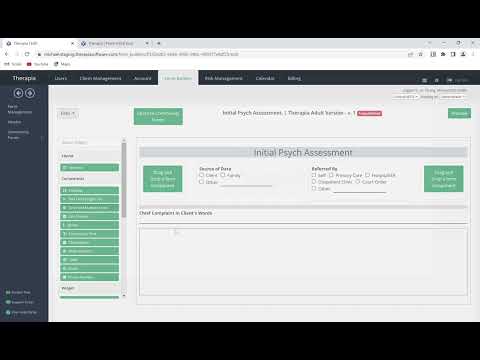 |
| Selecting and Signing a Note | In this video we learn how to manage your notes. We go over the process of selecting a note (the specific version of a form) and how to sign your note. | https://youtu.be/-FZExBIv9bM | 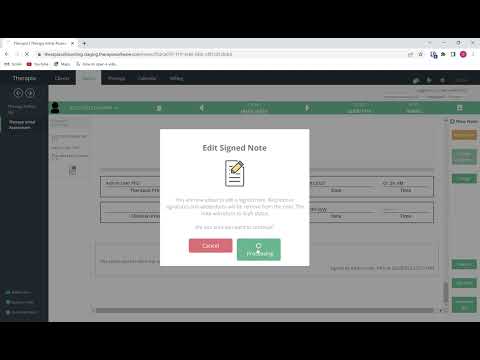 |
| Importing a new Form/Version from Therapia and Community Versions | Here we show you how to import a new version of a form into your software. Periodically we update or add additional forms and versions to the ones that originally came with your software. You can import these new forms/versions using the Import function. Likewise, you can also import versions created by the community. | https://youtu.be/c3Hgcowz1_M | 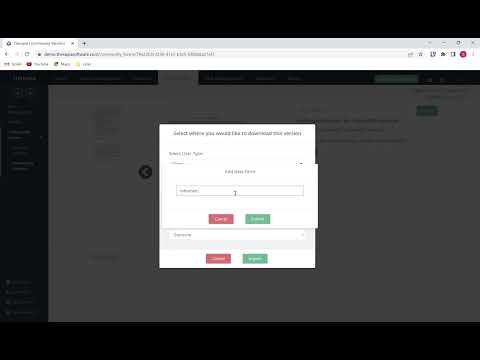 |
| Quick overview of creating a note and bill | In this video we give a quick overview how to quickly create an appointment, write a note for that encounter, and subsequently generate your bill to submit to the insurance company. | https://youtu.be/V_gn4ff1eZk | 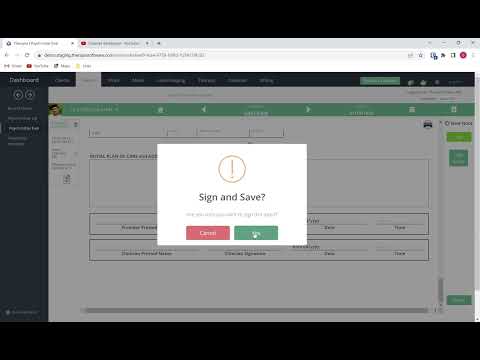 |
| Script Functionality | This video goes over our scripts functionality. Scripts are used to add predefined or user defined data/content quickly into your note. It provides a quick shortcut to add your own templates into the notes via the text fields. | https://youtu.be/s-PqTgsJA5o | 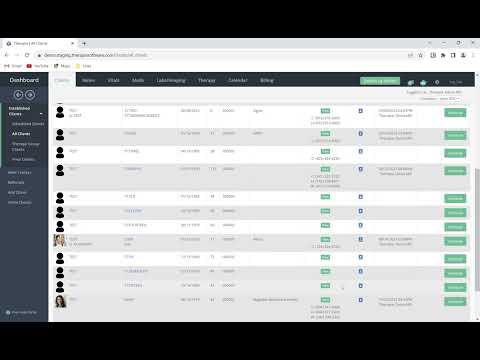 |
| Comparing Different Functionalities During Note Creation | In this video we go over the different functionalities we have added to the software that can be used when creating a note. Specifically we compare and contrast the Script, Templated, Copy Prior Note, and Premium Widget functionalities. We show how each is utilized when writing your note and how each can be used separately or together. Choose which function works for you to allow you to successfully create your note as efficiently as possible. | https://youtu.be/DQDm_SS4XBM | 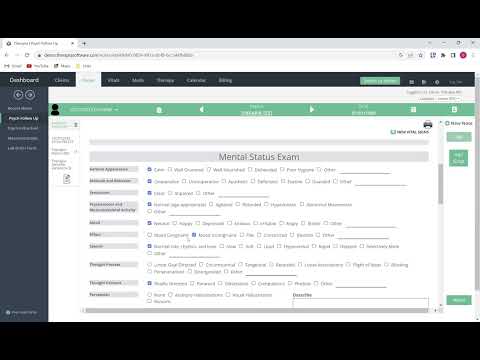 |
| Notes- Creating note without an appointment | Here we show you how to create a note without an appointment- aka an "unbilled note". | https://youtu.be/ezdvGrz7mLA | 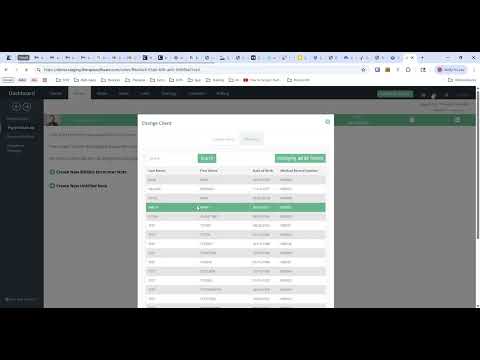 |
| Title | Description | Url | Preview |
|---|---|---|---|
| Scheduling and Calendar functions | In this video we go over the different ways you can schedule appointments for your clients. We go over the details of the ‘Scheduling’ pop up. We also go over the Calendar tab and the different options you have at your fingertips. | https://youtu.be/cqbpZ62a2Po | 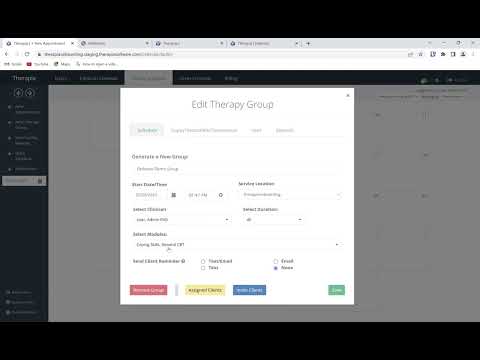 |
| Title | Description | Url | Preview |
|---|---|---|---|
| CPT (Procedure) and Modifier codes | Learn about how to manage and access your CPT and Modifier codes within this video | https://youtu.be/C11hb9zOfVM | 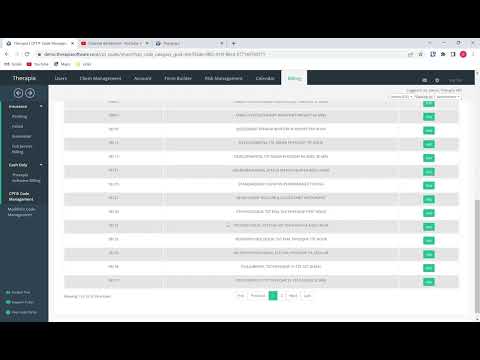 |
| Generating a Bill | Learn how to generate a bill within our software for insurance and private pay (cash only) clients. | https://youtu.be/GV8b16IQmCM | 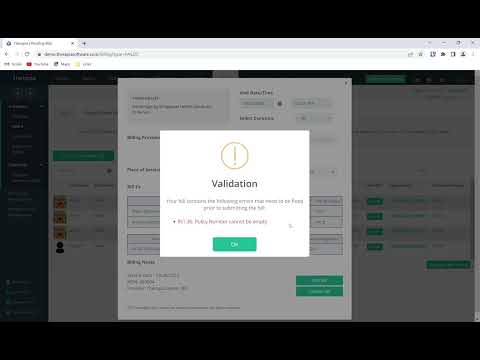 |
| Cash (Private Pay) Billing Software | Learn how to use our own Cash Billing Software for those clients that are cash only (private pay). | https://youtu.be/eTPkFeogKtw | 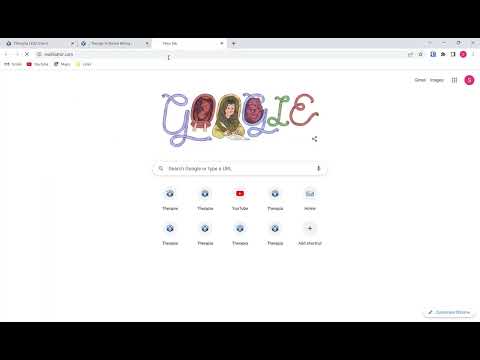 |
| Title | Description | Url | Preview |
|---|---|---|---|
| Eprescribing | Learn how to use our Eprescribing feature within our software. Please note in this video the ID.me account pop up isn't correctly shown in the video. | https://youtu.be/27Of06Qgabc | 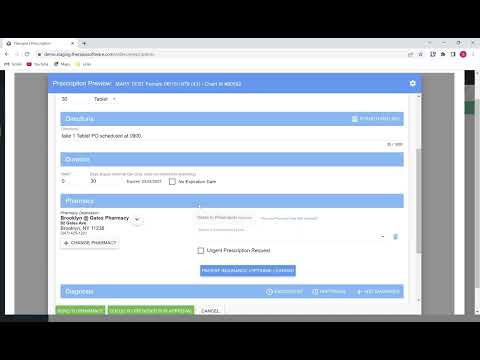 |
| Title | Description | Url | Preview |
|---|---|---|---|
| Client Chart | Learn about the Client Chart view and how to access, upload documents, and print from the chart. | https://youtu.be/J8LPCD3q6M8 | 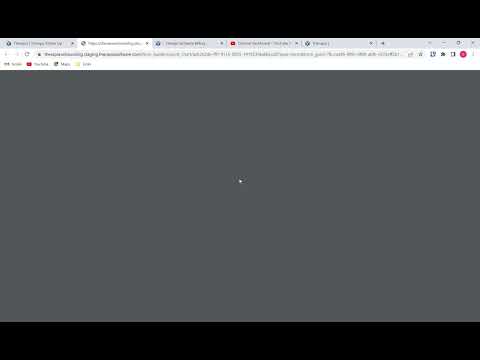 |
| Speech to Text | Learn how to use our speech to text function when dictating a note. | https://youtu.be/N3ImD53mXWE | 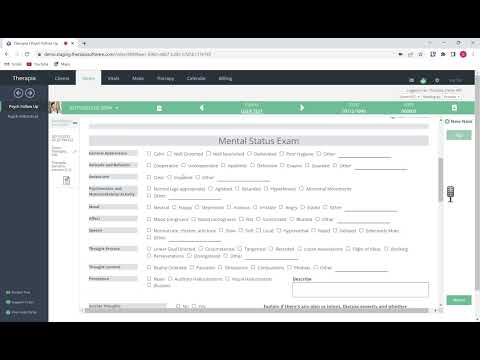 |
| Signature Page | In this video we show you the abilities to cosign notes and med orders. We go over how to finish and complete the notes created by your scribes. You will learn how to cosign addendums. Lastly, you can access any drafts you have pending for your encounters (appointments). | https://youtu.be/GgraNDCbAEU | 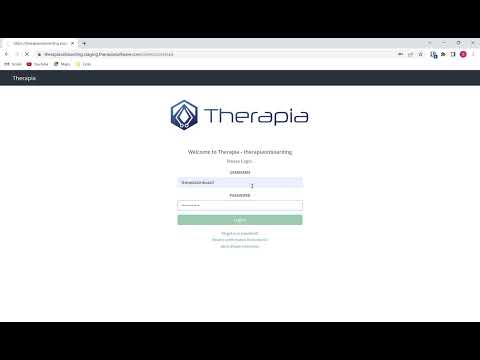 |
| Dashboard | Here we show you the dashboard features and the benefit it provides. We go over how to customize it and what each card is used for. | https://youtu.be/gZtfRRhrzEE | 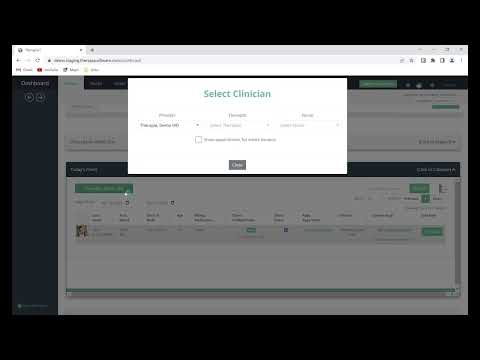 |